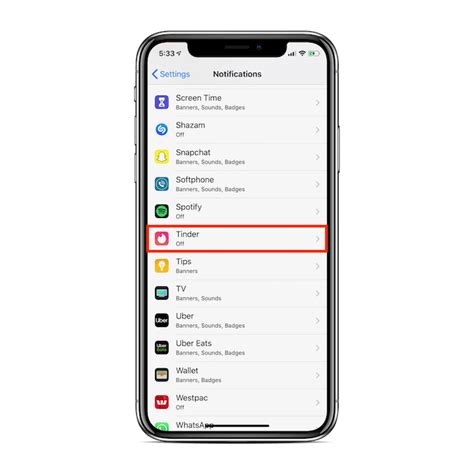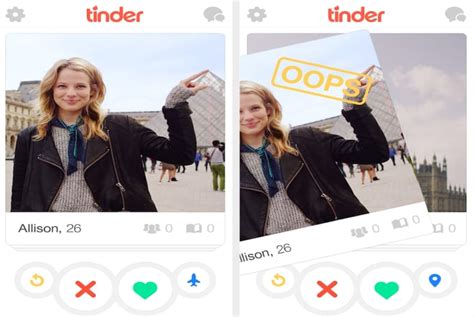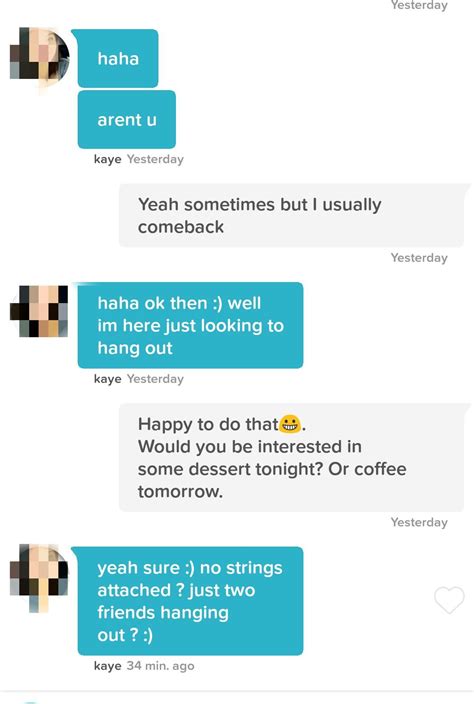Do you want to turn on those pesky Tinder notifications, but don’t know how? You’ve come to the right place! In this article, we’ll take a look at exactly what you need to do to get those notifications up and running. We’ll also explore why it’s important to keep your notifications on so that you can stay in the loop with all of your potential matches. So, let’s dive right in – are you ready to start receiving those sweet Tinder notifications?
How to Turn Tinder Notifications On
Turning on your notifications for Tinder is a great way to stay up-to-date with potential matches and messages. Plus, it can be an easy reminder that you should take some time out of your day to check in and see what’s new. Here are the steps to turning on Tinder notifications:
Download the App
The first step to turning on Tinder notifications is downloading the app. It’s available for both iOS and Android devices, so you should have no trouble finding it. Once you’ve downloaded it, open the app and log into your account.
Enable Notifications
Once you’re logged in, go to the settings menu and select “Notifications”. You should then see a list of different types of notifications that you can turn on or off. Make sure all of the ones that you want to receive are turned on.
Check Your Phone Settings
If you’re still not getting any notifications from Tinder, it could be because they’re being blocked by your phone’s settings. To make sure this isn’t happening, go to your phone’s settings and find the “Notifications” option. Then, make sure that the Tinder app is allowed to send you notifications.
Update the App
Sometimes, notifications don’t work if you’re using an outdated version of the app. To make sure this isn’t the case, go to the app store and check if there’s an update available for Tinder. If there is, download it and try turning on the notifications again.
Use Push Notifications
Another way to ensure that you get Tinder notifications is to enable push notifications. This will allow the app to send notifications directly to your phone even when the app isn’t running. To do this, go to the app’s settings and look for the “Push Notifications” option. Make sure it’s enabled.
Reset Your Network Connection
If none of the above solutions seem to be working, it might be worth resetting your network connection. Sometimes, network issues can prevent apps from sending notifications. To reset your connection, simply turn your Wi-Fi or mobile data off and then back on again.
Tinder notifications can be a great way to stay up-to-date with potential matches and messages. However, if you’re having trouble getting them to work, these tips should help. Just make sure that you’ve downloaded the app, enabled notifications, checked your phone settings, updated the app, used push notifications, and reset your network connection. With any luck, those notifications will start coming through soon!
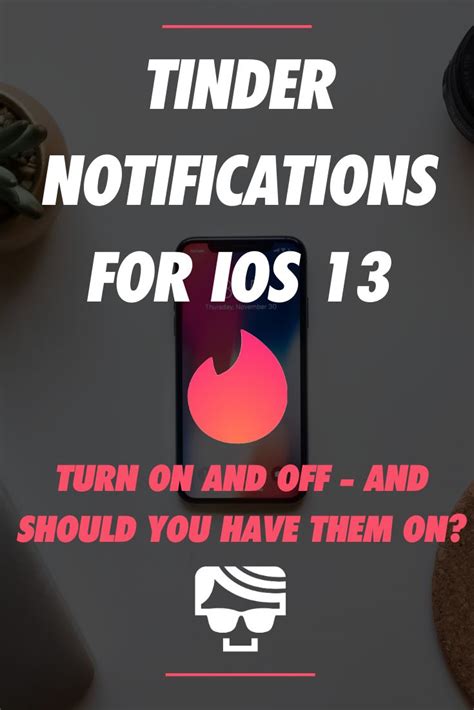
Swipe Right to Activate: How to Turn Tinder Notifications On
- Download the Tinder app from the App Store or Google Play.
- Open the app and log in with your existing account, or create a new one.
- Tap on the profile icon at the top of the screen to access the settings menu.
- Scroll down until you find ‘Notifications’ and tap it.
- You should see an option that says ‘Allow Notifications’ – toggle this to ‘On’.
- If you want more control over the types of notifications you receive, you can also customize them by tapping on each type of notification individually.
- Once you have enabled notifications, they will appear as a banner or alert on your device’s home screen when you receive a new match, message, etc.
Turning On Tinder Notifications: A Breeze!
So there you have it – all the steps needed to turn your Tinder notifications on! From enabling push notifications in the app, to customizing which ones you receive, and even how to reset your notification settings if something goes wrong. Hopefully this article has given you a better understanding of how to stay up-to-date with your Tinder activity. So go ahead, get those notifications turned on, and start swiping away!
Q&A
- Open the Tinder app, tap the profile icon in the top left corner and select "Settings".
- Scroll down to “Notifications” and toggle on notifications for matches, messages, and more.
- That’s it! You’ll now get notified when you get a new match or message.
- Online dating can be overwhelming, but don’t worry! Take your time to create a great profile and find someone who’s the right match for you.
- Use online dating as an opportunity to meet new people and have fun – it doesn’t have to be all about finding "the one".
- Reach out to potential matches and start conversations – you never know where it could lead!
- Open the app and check your profile settings – you should be able to see if notifications are enabled or not.
- If you don’t see an option for notifications, go into your phone’s Settings and make sure they’re turned on for Tinder.
- If all else fails, try logging out and back in again – that should do the trick!
- Sure thing! Online dating can be a great way to meet people, just make sure you stay safe and use common sense.
- Take the time to get to know someone before meeting up in person and always trust your gut.
- Have fun with it – don’t take it too seriously and you might find someone special!
Yep! Just head to your settings, click notifications and make sure Tinder is switched on. Easy peasy!
- Swipe right if you’re interested! That’s the first step to finding someone special.
- Be open and honest in your profile, that’ll help you find someone who shares your values.
- Don’t be afraid to reach out and make the first move – it could be the start of something amazing!
Yep! You can head to the Settings tab and toggle notifications on and off however you like. Pretty cool, right? Have fun customizing your Tinder experience!